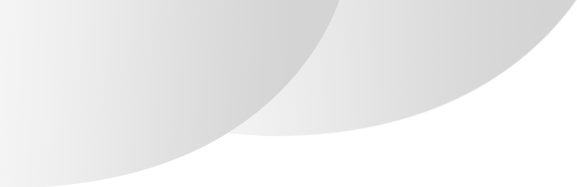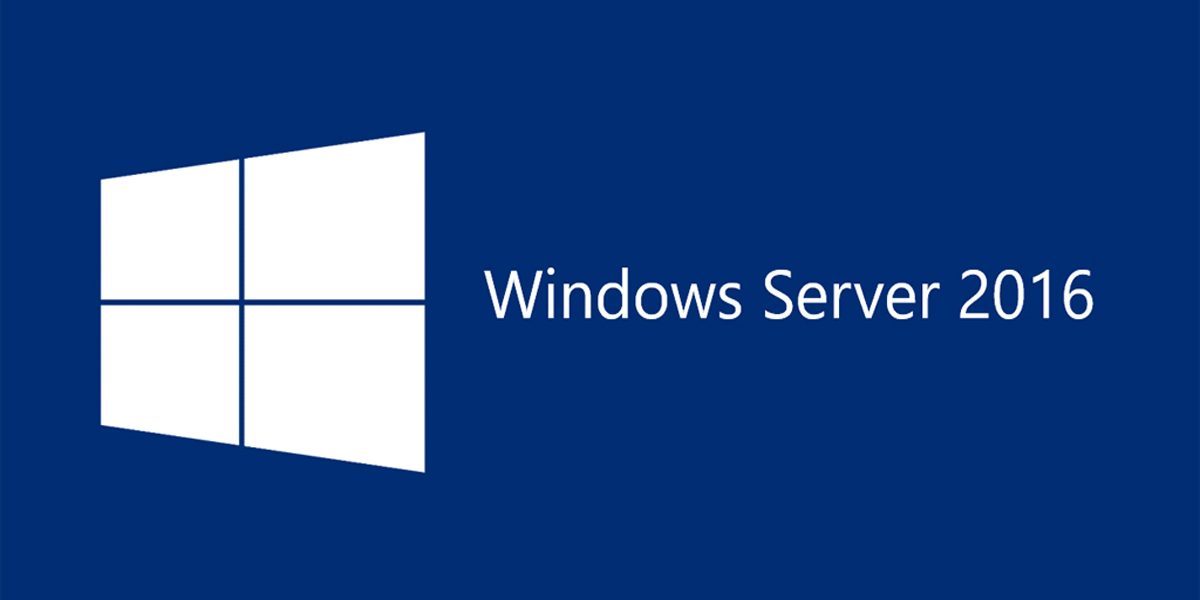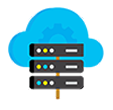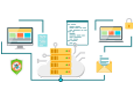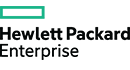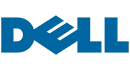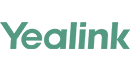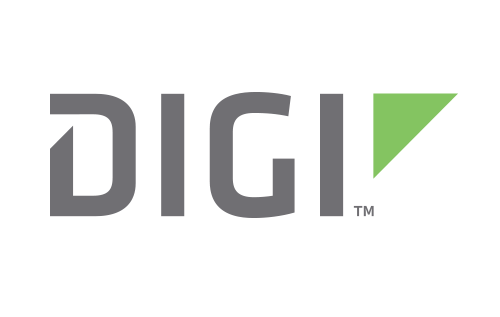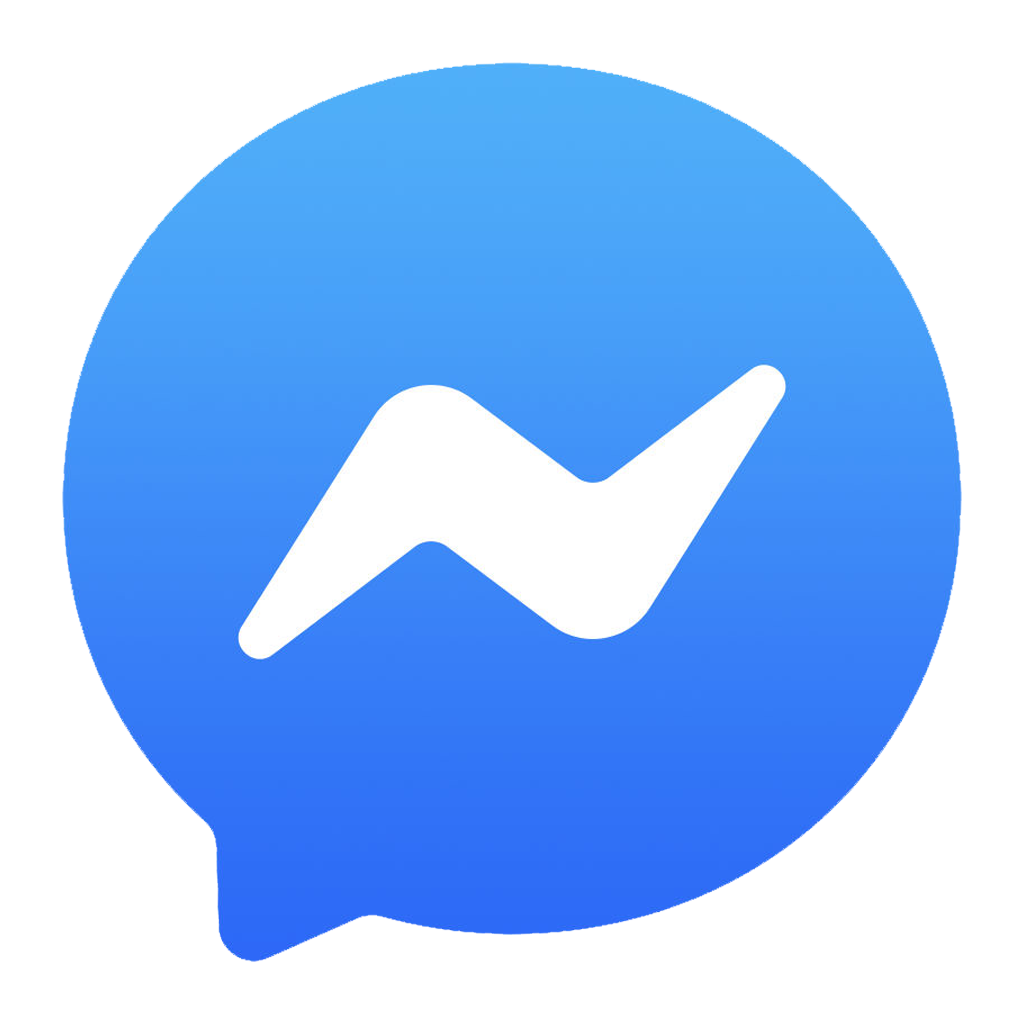Reset Windows Server 2016 domain password
1. Insert the Windows Server 2016 DVD and restart the server and Press F12 to boot from DVD. Press Enter which monitor display “Press any key to boot from CD or DVD…”
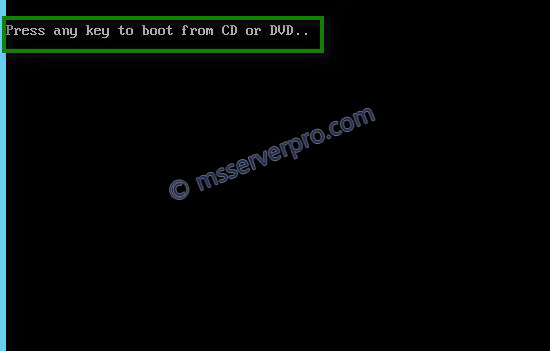
2. On the Windows Setup page, click Next.

3. On the Windows Setup page, select “Repair your computer”.
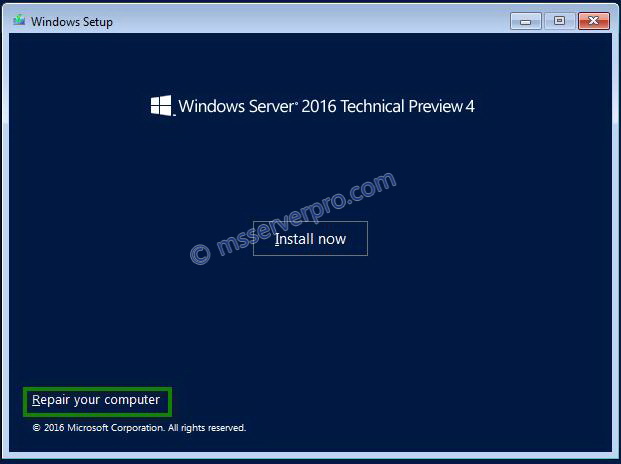
4. On the Choose an Option page, click “Troubleshoot” option.
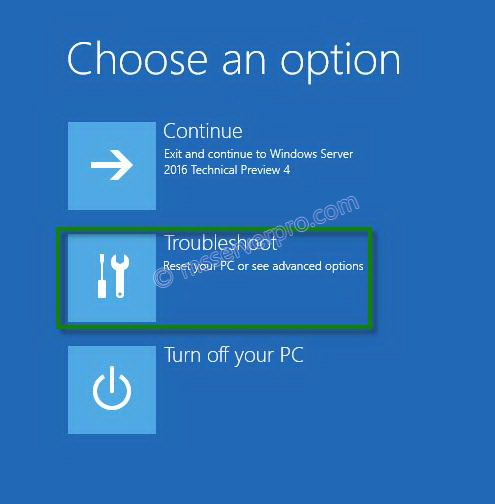
5. On the Advanced options page, select “Command Prompt”

6. On the Administrator Command Prompt, type the following commands as shown in figure.
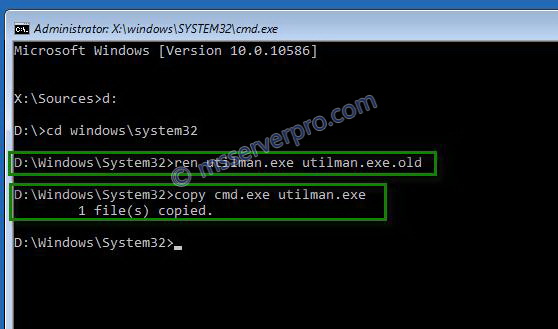
7. On the Administrator Command Prompt window, close the “Command Prompt”
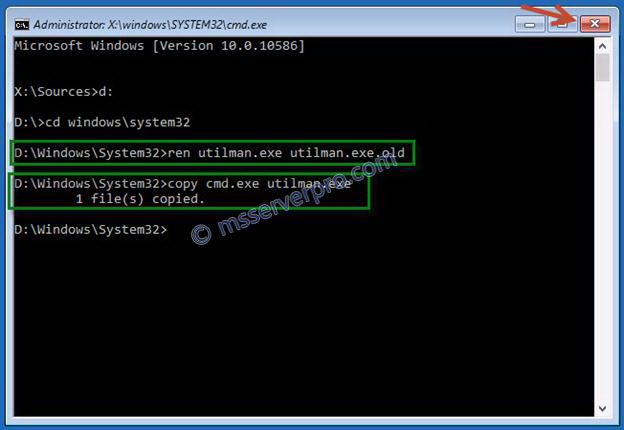
8. On the Choose an option page, click on “Continue”.
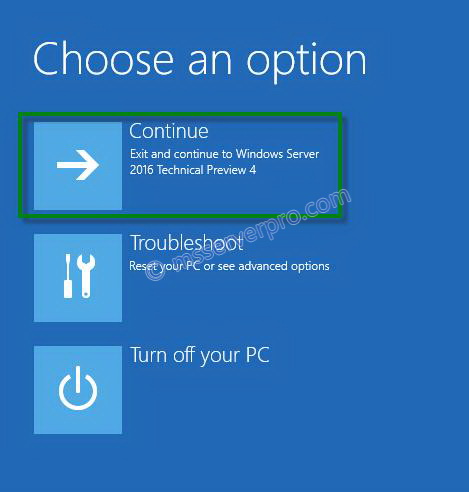
9. Now Server restarting and then Press Windows Key + U to open Administrator command prompt at the logon screen. And type the following commands to change the password.
net user administrator P@ssw0rd
Then close the command prompt.

10. Now, you can log on with the recently changed password.
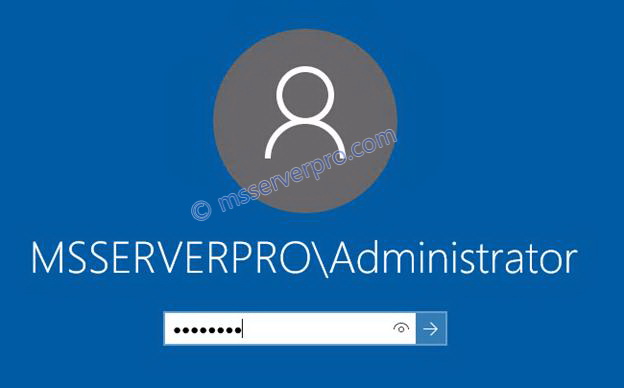
Once you have successfully log on the domain controller, you have to repeat the following cleanup steps.
11. Restart the server and Press F12 to boot from Windows Server 2016 DVD. On the Windows Setup page, click Next.
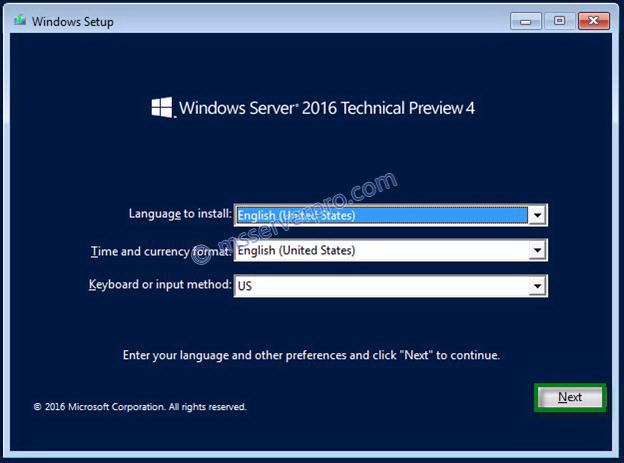
12. On the Windows Setup page, click on “Repair your computer”.
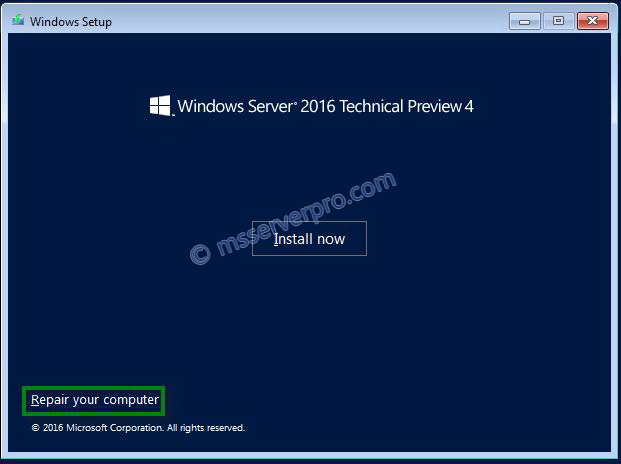
13. On the Choose an option dialog box, select “Troubleshoot”.

14. On the Advanced options dialog box, select “Command Prompt”.

15. On the Administrator Command Prompt, type the following commands, and close the command prompt windows.
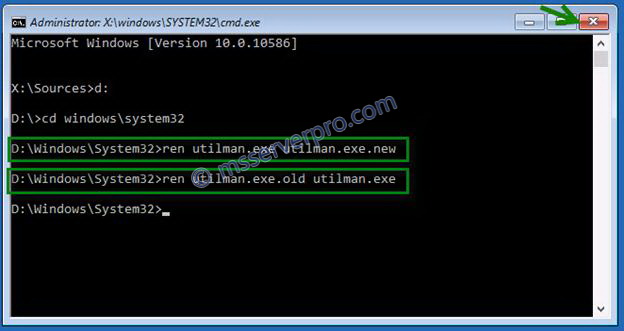
16. On the Choose an option dialog box, select “Continue”.
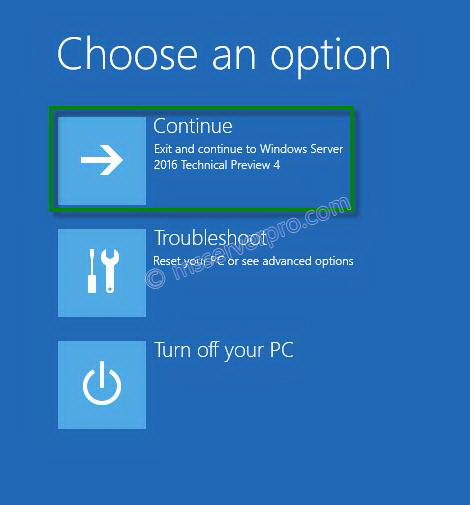
17. On the login dialog box, type the username and password, then press Enter.

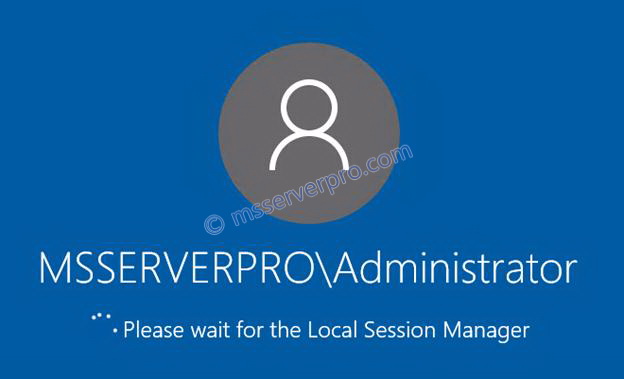
Summary:
Resetting Domain Administrator and local Administrator password is the important tasks of System Administrator. In some scenario this will help to save our jobs. We should know this. I hope this will help.
--------------------------------------------- CÔNG TY TNHH NTCOM
NTCOM COMPANY LIMITED
Địa chỉ: Số 2 Hoàng Ngọc Phách, P. Láng Hạ, Q. Đống Đa, TP. Hà Nội
Điện thoại: 024 667 55558
Email: info@ntcomvn.com
Website: www.ntcomvn.com